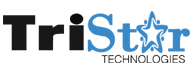Zalpro ISP CRM with Radius
Tristar Technologies is Authorized Distributor
Key features:
1-Radius AAA: Zalpro Support Radius Authentication, Authorization, and Accounting (AAA)
2-Multiple NAS: Zalpro Support Multiple NAS AT The Same Time (Radius & API)
3a-Real-Time Bandwidth Graph: Real-Time User Bandwidth Usage Beautiful Graph Live Online Users
3b-Monitoring: Monitor & Manage Live Online Users. Support User Data Usage & Up-time.
4-Auto User Disconnection: User Auto Disconnect From Network Based On Expiration Date & Payment.
5-Manual User Disconnection: Manually Disconnect User From Network.
6-Support Custom Attributes: Support Custom Radius Attributes. Both Group & User Check/Reply
7a-Dynamic Bandwidth: Dynamic Bandwidth Based On Time. 12 Different Variations.
7b-Data Volume Quota: Data Volume Quota Based On Package & User.
8-Unlimited Packages: Create Unlimited Packages For Users/Franchise/Dealer/Sub-Dealer. Set Base Price, Profit & Duration.
9-Support Pool & Expired Pool: Support Pool & Expired Pool Based On Package & Individually. Very Helpful To Redirect User After Expired
10-Support IP Lock & Mac Binding: Lock User Connection Based On Device Mac & IP Address.
11-Re-Seller Management: Support Re-Seller/Franchise Network Under Admin Panel. Unlimited Franchises, Dealers, Sub-Dealers With Respective Panel & Users.
12-Powerful Accounting: Various Types Of Accounting Reports Including Two Different Sales Style, Payment, Ledger, Cash-flow, Invoice & More.
13-HRM & Attendance: Keep Track Of Staff Attendance & Manage Staff Permission Based On Staff Role.
14-SMS & Notification: Automatically Send Various Types Of SMS Notification To Users Phone.
15-Ticket System: Manage Tickets/Support More Smartly Now Than Ever Before With Our Ticket System.
16-Logs: Support Various Logs. Very Helpful To Monitor Activities By Admin/Re-Seller/User. Ex: Activity Log, Connection Log, Login Log etc.
17-Network Monitoring: Monitor Your Network Easily In One Click. Check Whether A NAS Is Online Or Offline.
18-User Tracking Log: Keep Every Step Of Your Users Roaming In Online. Full Details Of User’s Visiting Site/App. Support Both TCP & UDP.
19-Token For Hotspot/PPPoE: Give Easy Internet Access To Your Users By Token. Very Helpful For WiFi Users. Users do not need to register.
20-FUP Data Quota: Support FUP Data Volume With Bandwidth Limit. Bandwidth Limit Will Drop If User Cross Data Volume Limit.
21-Support Session Limit: Disconnect User After Limited Session Ex: 120 Minutes. Also, Support Session Limit With Period Of Days.
22-Bandwidth Allocation By Time: Support Bandwidth Allocation By Time & Day. Set When Bandwidth Should Increase/Decrease.
23-Multiple Payment Gateway: Support Many Payment Gateways Such AS Paypal, Stripe, SSL Commerze, Bkash, PayFast etc.
24-Auto Renew: Support User Auto Renew. No Need To Manually Renew Every Month or End Of Service Period.
25-Easy DB Backup: Easily Backup Database By Bash Script. Fast, Secure & Reliable.
Price List Click Here
Yes, it’s a one-time payment for installation/license and you need to pay for service/support/update per package plan, check our pricing page for details. The license will be auto disabled if you do not pay support fee according to package plan. The service/update/support fee is much lower than the license fee.
More detail visit https://onezeroart.com/faq-2/
2- How to use Zalpro Radius
You can read complete user guide here.
There everything is mentioned.
_____________________________________________________________________________
Linux OS Installation for Radius Manager:
| Users | OS | RAM | SSD | CPU |
|---|---|---|---|---|
| 500~10000 | Ubuntu 18.04 Server | 16-32 GB | 128 GB | i3/i5/Xeon |
Note: Make sure you have a good server with appropriate configuration & 24/7 up-time. Make sure tristar.net.pk is pingable from your server. To store user tracking log for long time, you need a bigger SSD/HDD.
Ubuntu 18.04 Please download it CLICK HERE
Bootable USB Creator https://www.pendrivelinux.com/ Please download it & Make bootable USB with it
How to Install Ubuntu Click Here or Watch video
After Ubuntu Installed open new Terminal
to enable ssh follow below commands ( one by one )
sudo apt-get update -y
sudo apt-get install openssh-server -y
Once Radius installed and ready, you can configure it as per your requirements. Please follow all steps in given documents https://doc.onezeroart.com/
They need Ubuntu username and Password & Remote SSH enabled Static Public IP.
_________________________________________________________________________
We ( Tristar Technologies) Never give any kind of Technical Support over Radius Manager but Zalpro offer online technical support from License Purchase date according to package plan.
for more info visit https://onezeroart.com/faq
Zalpro Online Support: Support hours: 4pm-11pm PST.
NOTE: We are not responsible for any damage of License & System during or after installation.